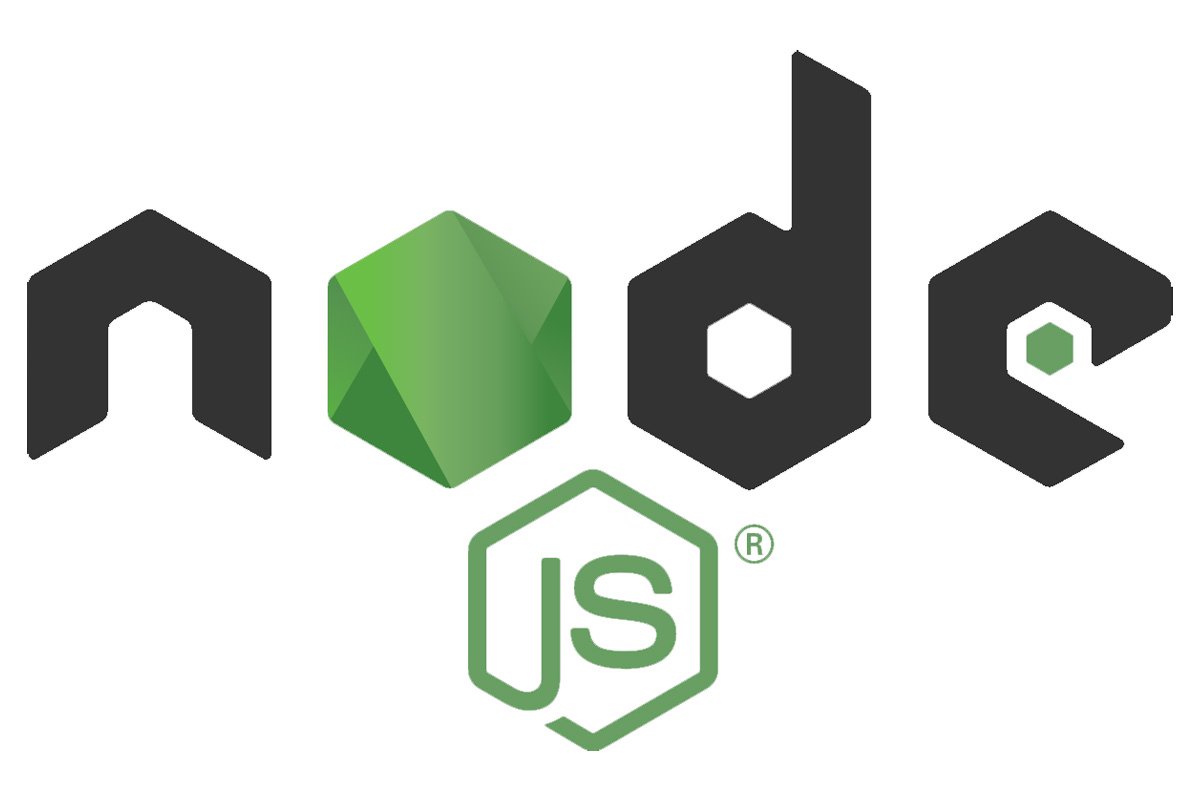How to create WhatsApp stickers
After Messenger and Telegram, WhatsApp stickers for iPhone and Android have also arrived. To share them, simply find them in the chat and send them. But the dilemma is: how do you customize and add new sticker packs? Well, if you don’t know how to create WhatsApp stickers and how to use them in a conversation or in a group, I can help you.
In the frenzy of testing the new feature, I too have discovered various ways to customize the stickers. Specifically, there are various free third-party apps that help with the intent.
How to create WhatsApp stickers
Before starting with the step-by-step guide to create WhatsApp stickers, I want to take a few more seconds of your time for one last warning. Although the stickers are available on WhatsApp for iPhone, there are still no applications on the App Store that allow you to create them starting from images and photos.
So, at the time of writing, if you want to design custom stickers, you will necessarily have to resort to a smartphone with an Android operating system. If you use an iPhone, don’t despair: surely apps will soon be released to create WhatsApp stickers also on iOS. Follow the in-depth guide I indicated below to stay up to date on the subject (they are likely to be available now).
What are WhatsApp stickers
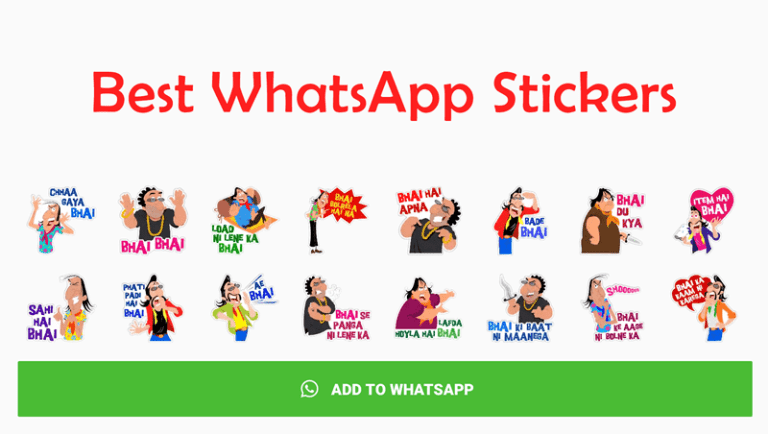
The WhatsApp stickers are a social type of interaction very similar to emoji. These are stylized images or personalized photographs that meet a standard in terms of size. They allow you to show a virtual expression to the chat counterpart or to participants in a group.
The difference between stickers and emoticons lies in the fact that the latter is established by the Unicode consortium which, every year, decides which emojis can be added by manufacturers of smartphones, computers, other electronic devices and operating systems, such as Samsung, Google, Apple. and similar. In practice, emojis cannot be customized by the user, but stickers can. That’s why there is a great attraction in creating WhatsApp stickers. So let’s see what sticker packs are available for conversation by default and how to create and add new ones.
How to share a WhatsApp sticker in chat
To share a WhatsApp sticker, you don’t have to work too hard. Join a conversation or a group. Then tap the smiley next to the input field on Android or press the Sticker symbol on iOS.
You will then see the sticker gallery and pre-installed packages. At this point, choose the one you want based on your needs. Automatically, it will be sent in the conversation, just like when sending GIFs.
How to make stickers on WhatsApp
Let’s see now How to make stickers on WhatsApp. First of all, I repeat, as I told you before, that, for now, it is not possible to make custom stickers with the iPhone. However, as soon as it is possible to do this, I will update the guide for making WhatsApp stickers with the iPhone. At most, it is now possible to forward custom stickers that are shared in chat by Android users.
That said, to create WhatsApp stickers with Android, simply use one of the free applications suggested below. They are very similar to each other. I advise you to try them and choose the one you like best. If you encounter any errors or problems while creating the stickers, check the requirements of the stickers (find them below).
App for Creating WhatsApp Stickers
Sticker Maker
Extremely intuitive, it allows you to create sticker packages to be used in conversations with friends or in group chats.
After installing it, press the Create new sticker pack button, assign a name to the album and enter an author (both must be at least five characters long). Then, press the pencil-shaped icon that appears to the left of the collection you just created.
At this point, choose an “icon” photo, which will allow you to identify the sticker pack you are creating in the Sticker maker store. To crop the image and create the sticker, you’ll need to draw a solid line around the subject, making sure to be as precise as possible. If you can, draw a complete, closed line to cut out exactly the part of the image you want to show.
Once you lift your finger from the screen or close the outline, the sticker will be ready to be added to the collection.
Each Sticker maker collection can contain up to 31 stickers. When you have added the images you want, all you have to do is click on Publish sticker pack at the bottom right and wait for the operation to be completed.
Now you just have to download the package you just created on WhatsApp, following the procedure suggested by the app. Remember, though, that sticker collections you make are public.
Sticker Studio
Sticker Studio is another Android app to create WhatsApp stickers. Compared to Sticker maker, this application has some limitations that may initially be annoying. To publish a collection of stickers and use it on WhatsApp, in fact, you will have to add at least three stickers and you will not be able to go beyond thirty stickers. The app’s internal database also supports a maximum of 10 collections. If you want to create more, you will have to delete the old ones.
For the rest, creating WhatsApp stickers with Sticker Studio is not very different from what we saw in the previous paragraph. Also, in this case, you will have to select an image or a photo from your gallery (or take one at that moment), cut it out by drawing a closed line around the subject you want to transform into a sticker and wait for the procedure to be completed. Once you have added three stickers, you can publish the collection and use it on WhatsApp.
Personal sticker for WhatsApp
Another valid application to create WhatsApp stickers, Personal Sticker works only if you are “fed” images in PNG format. If you have photos and images in JPG format (or any other image format), you will first need to convert the photo from JPG to PNG.
Cut out the subject by drawing a line with your finger and wait for the operation to be completed. Finally, publish the newly created sticker collection and select it, so you can use it on WhatsApp.